How to send a Personalized Video Email Campaign
Legacy Feature: please note that Personalized Video is no longer available as a feature except for some Vidyard accounts with existing contracts prior to January 2022.
One of the primary methods to deliver a personalized video is through an email campaign. Personalized Video email campaigns require you to embed a linked thumbnail image that will direct the viewer to a landing page with their unique, personalized video.
This article will cover how to embed the video on a sharing page as well as how to add the video thumbnail to an email.
Personalized video campaign requirements
The following is a list of requirements needed to send a Personalized Email Campaign:
- Personalization contract with Vidyard
- Personalized video in Vidyard
- A returned CSV from the Vidyard Professional Services Team with a unique Custom ID for each contact
- Marketing Automation Platform, or something similar, with the ability to create custom merge tags and send a mail merge email campaign
For any further questions that are not covered in this article, please contact the Professional Services Team at Vidyard.
Embed the video on a sharing page
In order to direct contacts to your video, you will need to decide where the personalized video will live. There are two choices:
- Use a Branded Sharing Page provided by Vidyard
- Embed the video on a custom landing page
No action is required to use the Branded Sharing Page, as all videos have their own Branded Sharing Page by default.
If embedding the video on a custom landing page, you will need to obtain the inline embed code from the Vidyard platform.
- Hover over the player in the Vidyard Dashboard and select Share
- Select Code Copy for the Inline Embed
- The inline embed code will automatically look in the URL for any Custom IDs in order to pull the correct personalized video for the viewer.
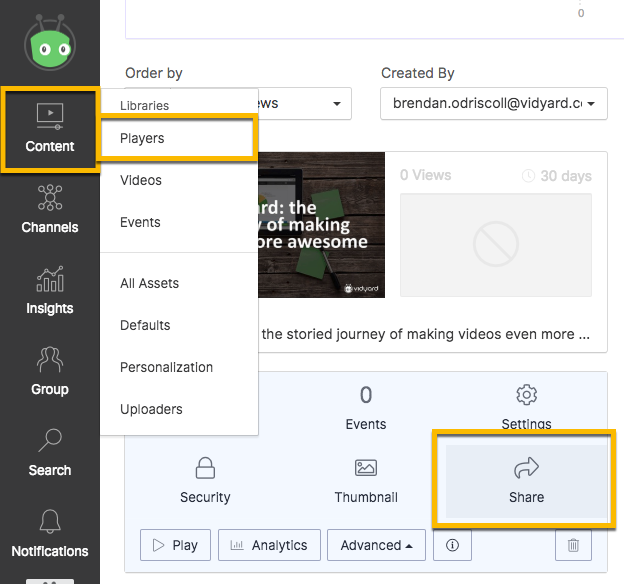
An example inline embed code is below:
<script type="text/javascript" id="vidyard_embed_code_XXXXXXXXXXXXXXXXXX" src="//play.vidyard.com/XXXXXXXXXXXXXXXXXX.js?v=3.1.1&type=inline"></script>
Note: Inline is the only embed style that can currently be used to display the custom thumbnail.
Video Thumbnail Embed Code
The video thumbnail embed code is used to embed a clickable, personalized thumbnail image within your email.
- Hover over the player in the Vidyard dashboard and select Share
- Copy the code under the Email Campaign share option
- Paste the code into your email tempalte

You'll need to make sure to include both the "vyemail" and custom_id query strings in order to identify your viewers and pull in the correct personalized video. Below is an example of the email code with the query strings added:
<a href="http://embed.vidyard.com/share/PLAYERUUID?vyemail=[email_address]&vycustom_id=[custom_id]" target="_blank" title="VIDEO NAME"> <img src="https://play.vidyard.com/PLAYERUUID.jpg?email=1&custom_id=[custom_id]" alt="VIDEO NAME "/></a>
http://embed.vidyard.com/share/playeruuid= URL to Landing Page or Branded Sharing Page (Default)vyemail=[email_address]= the vyemail query string used to associate a viewer's email address with their engagement data in Vidyardvycustom_id=[custom_id]= the unique ID value that represents the personalized video used to populate the player
Both [email_address] and [custom_id] represent merge tags. The formatting of the merge fields may differ depending upon the Email Client or MAP used, so be sure to format these fields correctly.
Also, a custom merge field will need to be created for the Custom ID value. Once that is done, the Custom IDs can then be merged into the recipient list in your MAP or Email Client.
For any further question or help with the above, please contact the Professional Services Team. We're happy to help :)
