How do I add a Vidyard Video Hub as a Salesforce tab?
It's very simple to add a tab with your Vidyard Video Hub into Salesforce! Just follow these quick steps and you'll be up and running.
Note: This is not a feature of the Vidyard for Salesforce integration, is it just a way to use your Salesforce tabs. Because of this, users will have to log into authenticated Video Hubs from within Salesforce.
- Under Create in your Salesforce menu, click Tabs.
- Under Web Tabs click New.
- Select Full page width, then click Next.
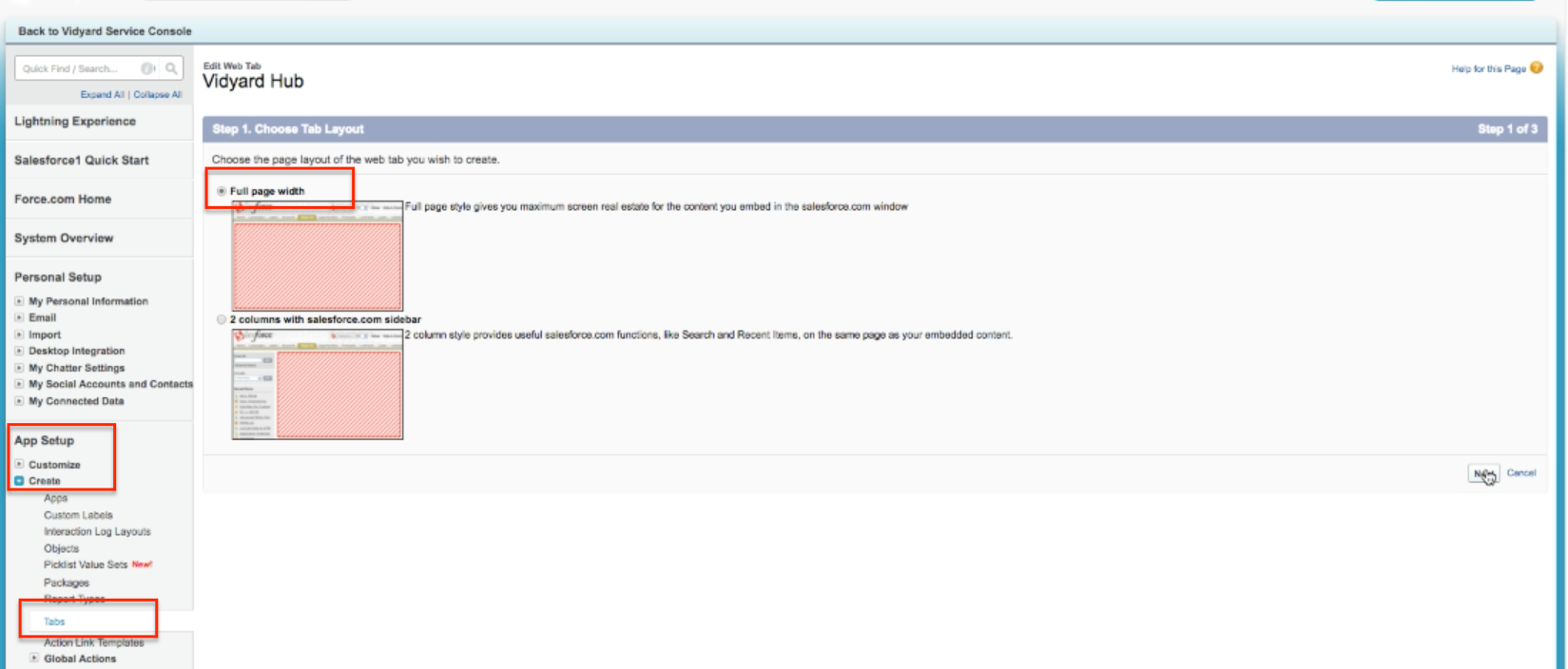
- Fill out the fields with the following information:
- Tab Type: URL
- Tab Label: Vidyard Hub
- Tab Name: Vidyard_Hub
- Tab Style: Widescreen
- Content frame height: 1743
- Optionally, add a description for your Hub.
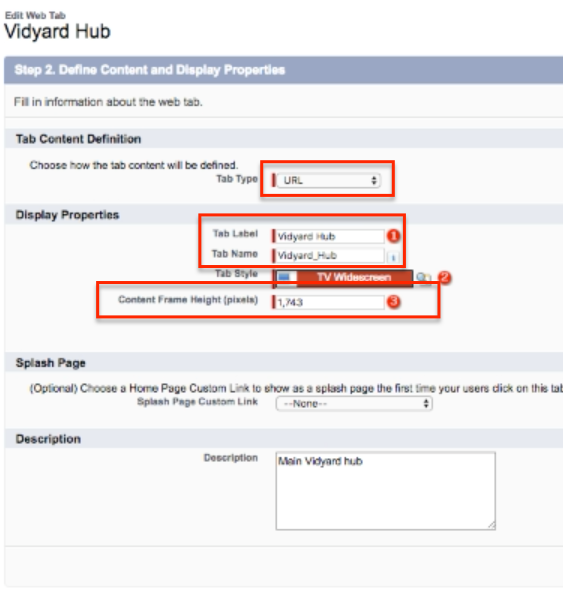
- Click Next.
- Fill out the fields with the following information:
- Under Available Merge Fields select Organizational Fields.
- Button or Link URL: https://URL.com?vyemail={!User.Email}
Note: Adding the vyemail query string to the above URL will identify your Salesforce Users to Vidyard, so you can track who is watching which video.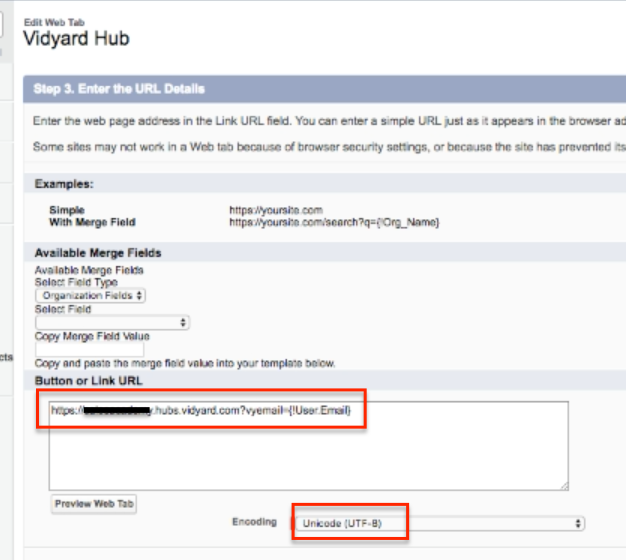
- Click Save.
You now have Vidyard Video Hub tab!
