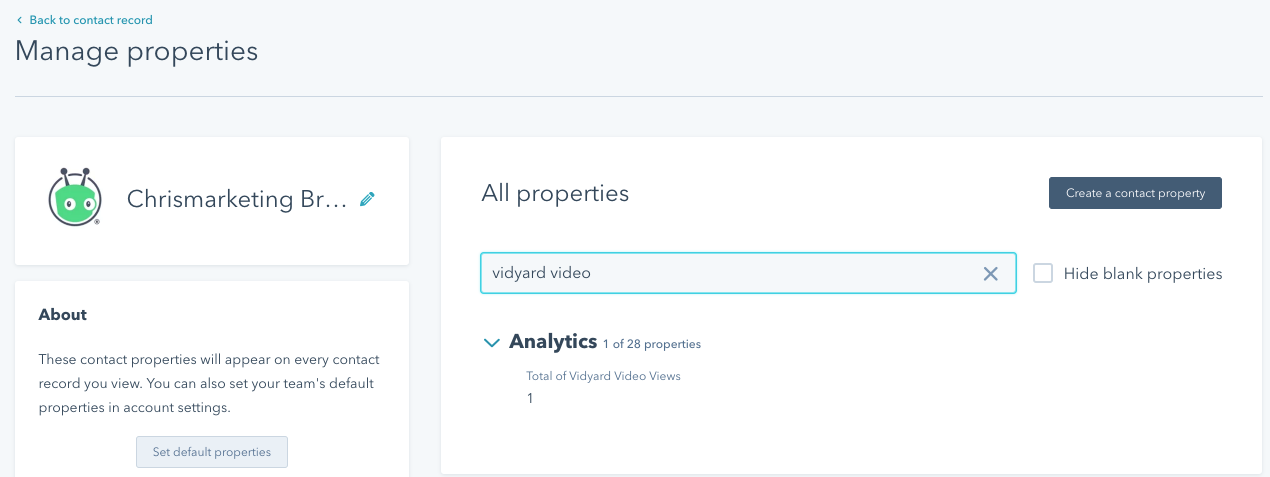How can I see the number of videos a contact has watched from within HubSpot?
Overview
Vidyard sends a number of data fields into HubSpot for video views including percentage watched, video name and custom attributes.
These data fields appear on the contact's Activity Log. Each set of data is related to an individual view and provides important information. However, you may also want to see a high-level picture of how many videos have been watched by an individual.
To achieve this, create a workflow that demonstrates how many videos an individual has cumulatively watched over time.
Solution
You can use a Workflow to add a value to a field within the contact record. This field value will continue to increase when videos are viewed as activities.
To set that up, perform the following steps:
- On the Contacts page, click Actions > Edit properties.
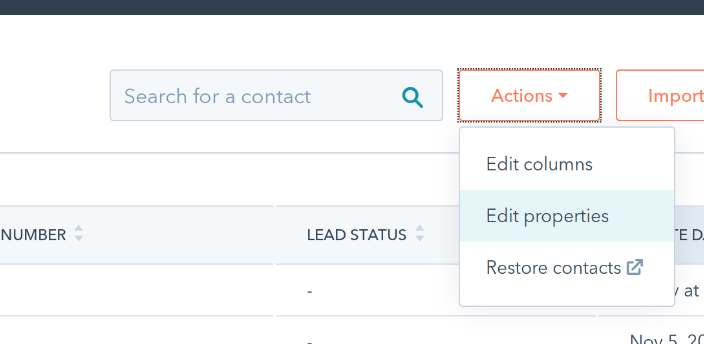
- Click Create a property when on the Contact properties tab

- To create a new property:
- Label the property appropriately. An example is 'Total of Vidyard Video Views'.
- The Group can also be changed. Analytics is advised, although is not mandatory.
- The Field type needs to be Number.
- Click Create
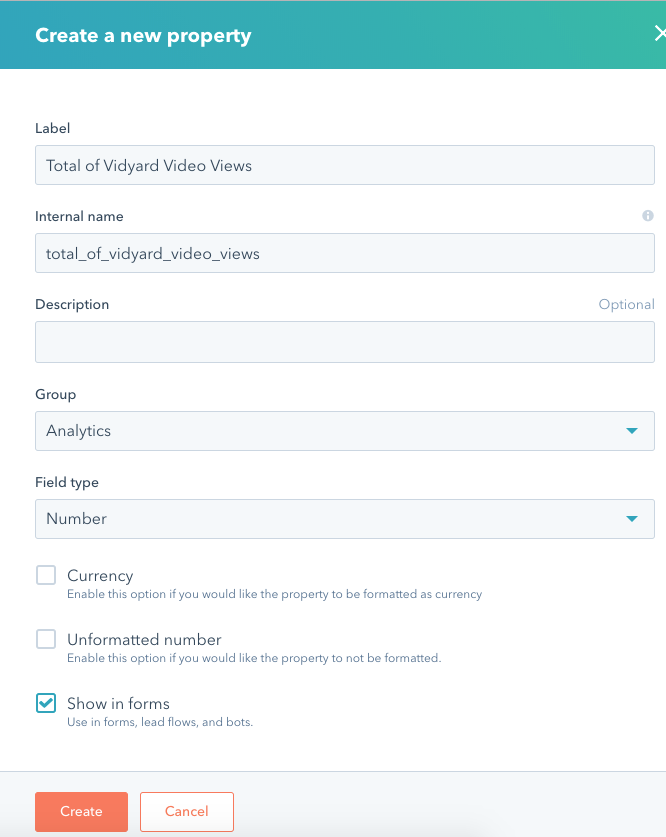
- Click Workflows > Create workflow

- With Contact Based selected, use Start from scratch and then Create workflow
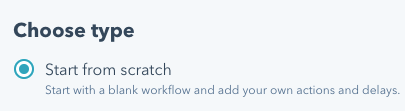
- Click Set enrolment triggers
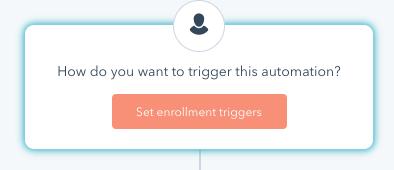
- For the property, use:
- Trigger Workflow Automatically
- Select Watched Vidyard Video property > Video Name > is known
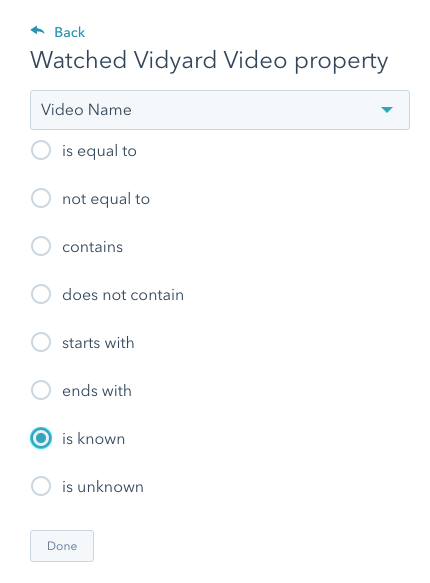
- Change the re-enrolment option to Allow contacts to re-enrol when the Watched Vidyard property is known.
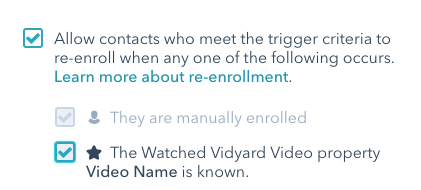
- Click Save
- Click Add an action
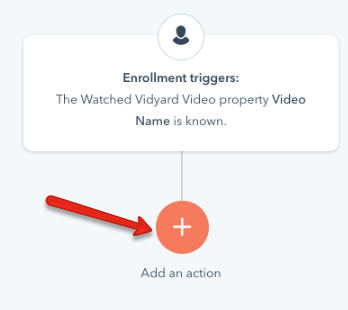
- Scroll down and select the Increase contact property value option from the Contact properties
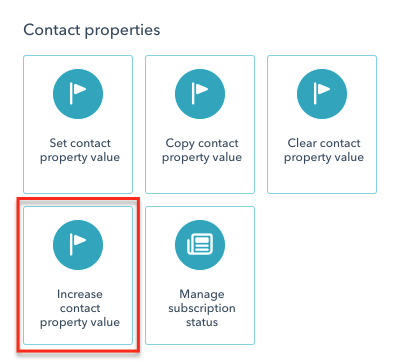
- To allow the field to increase on every view:
- Select the contact property created in step 3
- Change the Numeric value to 1
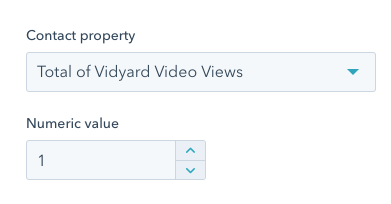
- Click Save. The end result should look like this:
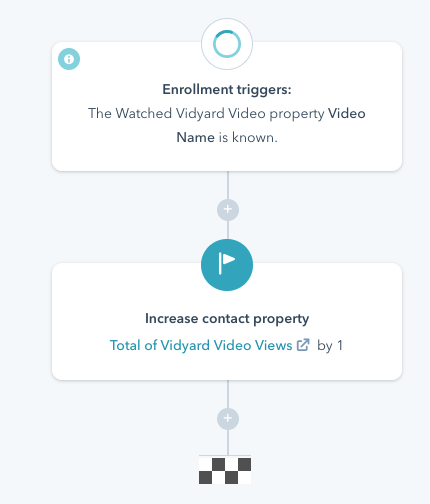
- Now Turn on the workflow
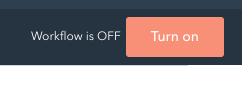
That's it! Now will not being to see this number accumulate on the contact record. You use this field, for example, to filter on contacts that have watched more than one video.