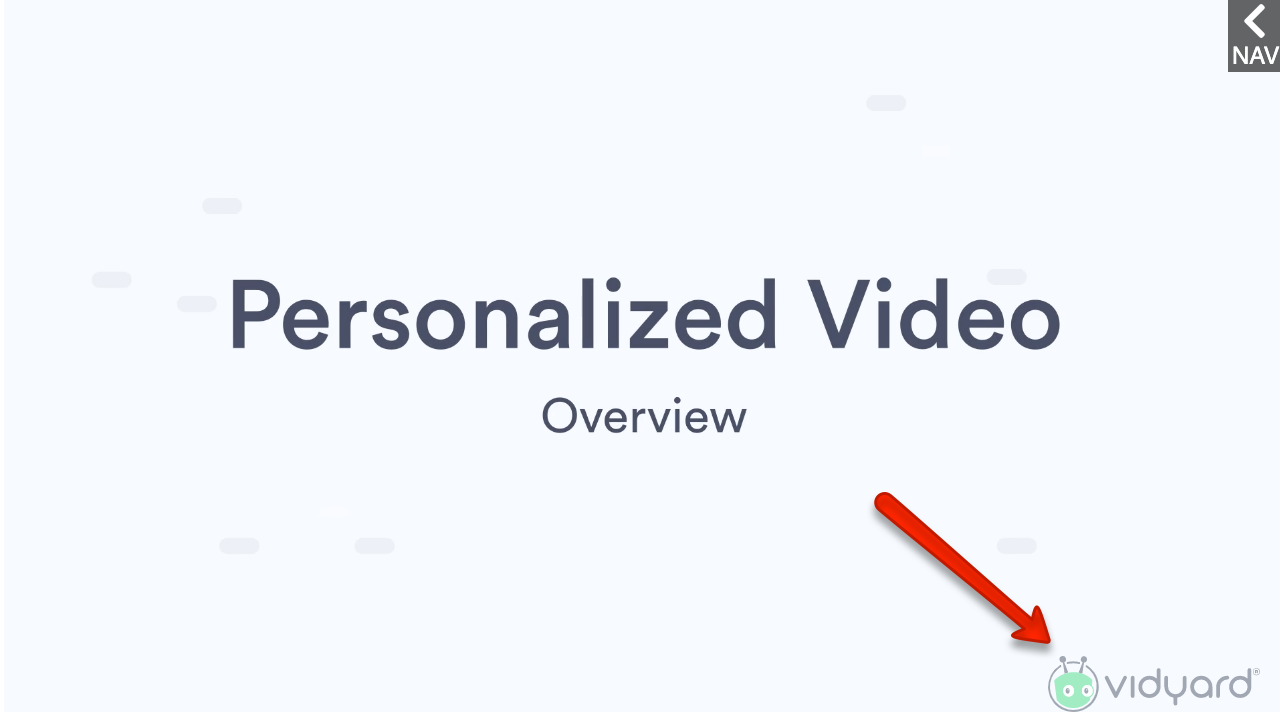How do I create a Watermark for my videos?
A watermark is often a static & transparent logo, displayed as an overlay. This is usually found in one of the four corners of the video content and its purpose is to identify the work and discourage its unauthorized use.
Adding a watermark after the video has been produced allows for flexibility when it comes to a time for updating.
Often organizations add their logo directly into the video files and then find out that they have a major brand change coming. Every video with that old logo then has to be recreated. This is where a Vidyard annotation based watermark can help ease that pain!
Steps
- From the Vidyard side panel, select Actions
- Select Annotation, then click Create.
- Give your event a title. Then Click HTML.
- Replace the current text with the code from this CodePen (Note: code is provided for instructional purposes only).
- Configure the image on line 4 by adjusting the src to the desired image URL. This will need to already be hosted online.
- Set the Action's Advanced Options to all be disabled. This is found under the HTML editor.
- Click Annotation Style.
- Set the Background Transparency to 100%.
- Resize and position the Watermark annotation to the desired location.
- Click Apply.
- Click Save and Assign
- Click Default Event and set the End timing to 9999. This will ensure that the annotation always stays visible on your content (this is equivalent to over 2.5 hours per video).
- Save!