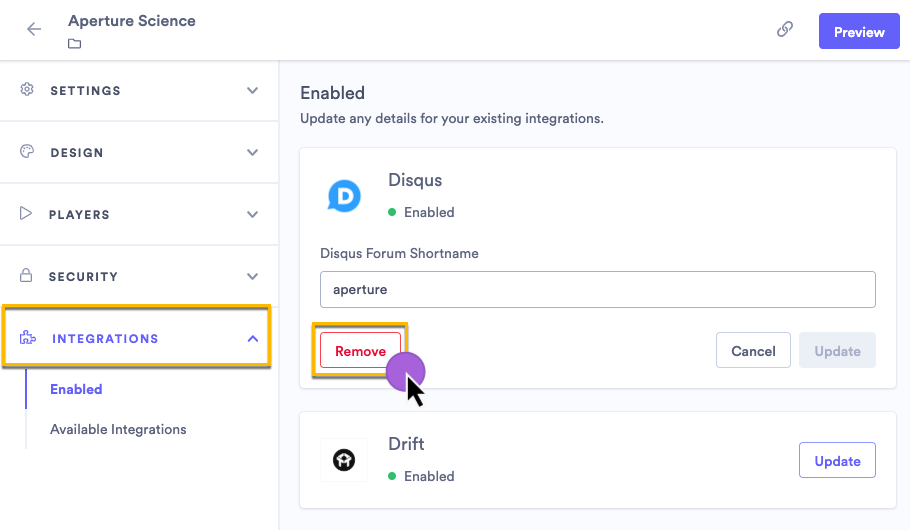How do I add my Disqus account to a hub or sharing page?
Vidyard allows you to add your own Disqus account to your video hub or sharing page to moderate comments and generate conversation.
Simply add your Disqus website shortname to the integrations settings tab for a Hub or Sharing Page in Vidyard.
Obtain your Disqus shortname
- From the Disqus dashboard, select the relevant site from the website menu
- Select Settings > General
- Locate the Shortname in the configuration options
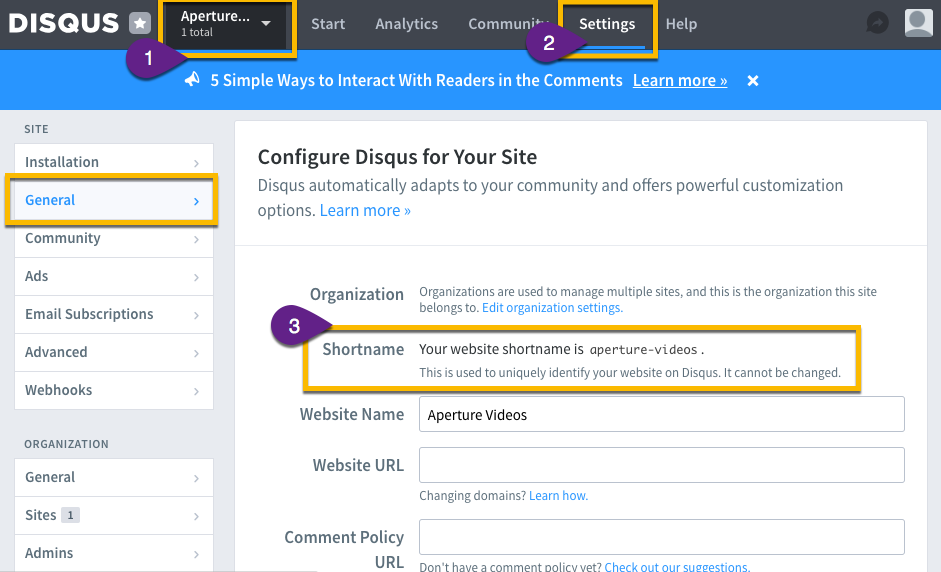
Note: Ensure that your Disqus comment moderation settings have been configured to your requirements
Add Disqus to your hub or sharing page
- From the Vidyard dashboard, select Channels > Hub or Sharing Page
- Click on Integrations
- Enter your Disqus Forum Shortname into the field
- Click Add

Remove Disqus from your hub or sharing page
- From the Vidyard dashboard, select Channels > Hub or Sharing Page
- Click on Integrations
- Click Update next to Disqus
- Click Remove