Personalized video technical guidelines (pre-rendered batches)
Legacy Feature: please note that Personalized Video is no longer available as a feature except for some Vidyard accounts with existing contracts prior to January 2022.
This article outlines important technical guidelines for producing a video that can be rendered using Vidyard’s pre-rendered personalized video engine.
Use these guidelines as part of the process to plan your personalized video project with Vidyard.
Following the guidelines ensures that your video is compatible with our pre-rendered personalization engine. It also allows Vidyard’s Professional Services Team to handle your project as efficiently as possible, once it has been submitted.
Below you will find information about:
- What types of media you can personalize (important to consider before you film).
- What editing effects from Adobe are supported with personalized video (important to understand for post-production).
- How to put together your project template in Adobe After Effects.
If you require guidance throughout your project, the Vidyard Professional Services Team is available to consult and answer any questions you may have.
Your responsibilities
From beginning to end, your production team is responsible for:
- Shooting a video with clearly defined moments where personalization can occur.
- Making sure the video adheres to the technical parameters outlined below.
- Editing your video in Adobe After Effects.
- Preparing the Adobe After Effects project template for submission to Vidyard.
What can be personalized? (supported media types)
There are different types of media you can personalize when your video uses Vidyard’s pre-rendered personalization engine.
Before you film, think not only about where in your video you want personalization to occur, but also how you want to personalize your video.
|
Supported media types |
|
|
Supported ✅ |
|
Editing in Adobe After Effects (supported effects)
After you finish filming, you can begin to edit your video in Adobe After Effects and prepare the project template for submission.
Vidyard’s pre-rendered personalization engine supports any standard, out-of-the-box effects included with Adobe After Effects. Third-party custom effects are not supported.
All tracking, transformations and effects need to be applied to the personalized layer(s) before being submitted to Vidyard. Vidyard’s Professional Services Team will not be able to manually track the personalized layer(s).
|
Type of effect |
Is it supported? |
|
Fonts |
Custom fonts are supported (please make sure your fonts are licensed and provided to Vidyard as .tff or .oft files).
|
|
Transform |
All 2D and 3D transform operations are supported. |
|
JavaScript Expressions |
Supported |
|
Text animators & range selectors |
Not supported |
|
3D layers |
Supported |
|
Motion Blur |
Supported |
|
Track matts & blending |
Supported, all modes |
|
Motion tracking |
Supported (2D and 3D) |
|
Adjustment layers and masks |
Supported |
|
Custom third-party effects |
Not supported Note: third-party effects can be added to non-personalized parts of the video, flattened into an mp4, and imported back into the project. |
Pro Tip: You can use unsupported effects in the non-personalized sections of the video to keep production quality up, provided the effects are rendered/flattened as a part of the base MP4 at the bottom of the composition.
Putting together your Adobe After Effects project template
General best practices
Personalized text layers: ensure layers sit flat and do not have any animations or effects added to them. Text layers should be precomposed, with effects and animations added at the pre-comp level.
Fonts: check your customer data for any special characters or characters with diacritical marks to ensure your selected fonts can handle them.
Uppercase letters: use uppercase letters where possible. With most fonts, uppercase letters appear uniform in size whereas lowercase words will include descending letters like “j”, “p”, or "y". Lower descending letters, when auto-scaling, may scale down smaller than other text in the scene, giving an undesired look to the final render.
Exporting your project
Non-personalized layers: to keep projects efficient, these layers should be flattened into the base MP4 video at the bottom of the composition, and cleaned from the template prior to submission.
Resolution: the main compositions must be either 1920x1080p or 1280x720p. Projects submitted with higher results (e.g. 4K) may not be approved.
Encoding settings: we recommend that you export the base video file as the following:
- 1920x1080 (resolution)
- .MP4 (container)
- H.264/AAC (codec)
- 30FPS
Recommended naming convention
- Pre-compose the main flattened video layer and name the composition “VIDEO”
- Name the main composition “MASTER”
- Name the After Effects file “project template.aep”
Recommended file organization
My-Awesome-Project/
+ Fonts/
+ Assets/
+ template.aep
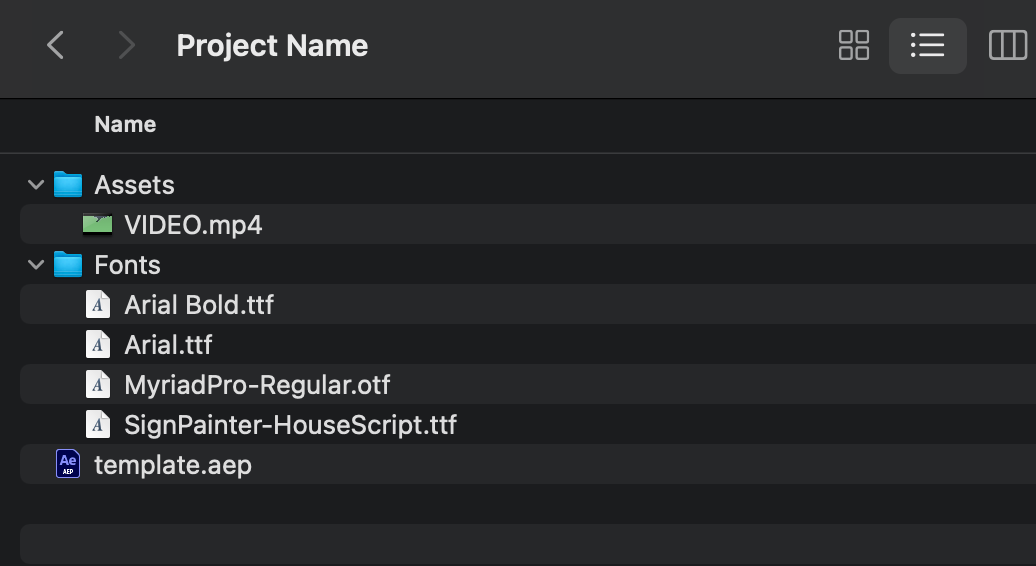
Check out our sample template to see an example of a flattened project file and its folder organization.
