Personalized video technical guidelines (on-demand renders)
Legacy Feature: please note that Personalized Video is no longer available as a feature except for some Vidyard accounts with existing contracts prior to January 2022.
This article outlines the technical parameters required to produce a video that can be rendered on-demand with Vidyard's personalized video API or using the Vidyard App to send 1:1 personalized videos. Use these guidelines as part of the process to plan your personalized video project with Vidyard.
On-demand videos are typically used to:
- Send viewers a personalized video after they submit a web form
- Automatically deliver a new video from your MAP or CRM as part of the prospect’s journey
- Allow your team to send one-to-one personalized videos to recipients via the Vidyard app.
It's important that the guidelines are closely followed. The guidelines ensure that your video is compatible with our on-demand personalization engine.
Following the guidelines also allows Vidyard’s Professional Services Team to handle your project as efficiently as possible, once it has been submitted.
Below you will find information about:
- What types of media you can personalize (important to consider before you film)
- What editing effects from Adobe are supported with personalized video (important to understand for post-production)
- How to put together your project template in Adobe After Effects
If you require guidance throughout your project, the Vidyard Professional Services Team is here to consult and answer any questions you may have.
Your responsibilities
From beginning to end, your production team is responsible for:
- Shooting a video with clearly defined moments where personalization can occur
- Making sure the video adheres to the technical parameters outlined below
- Editing your video in Adobe After Effects
- Preparing the Adobe After Effects project template for submission to Vidyard
Technical parameters
Because the on-demand personalization engine is designed to render videos quickly, it works best with projects that have “lightweight” personalization and effects.
When planning your video, please adhere to the following criteria to ensure your project works well with the on-demand personalization engine.
How much of the video can be personalized?
- Only light personalization is recommended in the first 15 seconds of the video (try to avoid personalizing the entire 15 seconds).
- You can only personalize 30 seconds of the video in total.
- Exceeding the 30-second limit may result in buffering and a non-personalized segment of the video being delivered to the viewer.
What can be personalized? (supported media types)
The on-demand engine only supports personalization in the form of text. Keep this in mind when considering how you want personalized moments to appear in your video.
|
Supported media types |
|
|
Supported ✅ |
|
|
Not Supported ❌ |
|
Editing in Adobe After Effects (supported effects)
After you finish filming, you can begin to edit your video in Adobe After Effects and prepare the project template for submission.
The type of effects that you add to your After Effects project file adds or subtracts weight from the final render.
The on-demand personalization engine only supports two “lightweight” effects from Adobe so the render is ready quickly: Fast Box Blur and Perspective Corner Pin.
When planning your video, please refer to our list below to understand what’s possible in terms of editing effects for personalized parts of the video.
All tracking, transformations and effects need to be applied to the personalized layer(s) before being submitted to Vidyard. Vidyard’s Professional Services Team will not be able to manually track the personalized layer(s).
|
Type of effect |
Is it supported? |
|
Fonts |
Custom fonts are supported (please make sure your fonts are licensed and provided to Vidyard as .tff or .oft files).
|
|
Transform |
Basic 2D transform operations are supported. 3D transform operations are not supported. |
|
Fast Box Blur |
Supported. Must be the last effect listed on the Composition in After Effects |
|
Motion tracking |
Perspective Corner-Pin is the only supported mode of motion tracking. 3D motion tracking and cameras are not supported. |
|
JavaScript Expressions |
Not supported |
|
Text animators & range selectors |
Not supported |
|
3D layers |
Not supported |
|
Motion Blur |
Not supported |
|
Track matts & blending |
Not supported, aside from Normal Blend Mode. |
|
Adjustment layers & masks |
Adjustment layers and/or masks on top of the personalized text are not supported. Note: Masks can be added to video layers. Consider duplicating your base video layer, move it above your personalized text, then add a mask to reveal the personalized text. |
|
Custom third-party effects |
Not supported |
Pro Tip: You can use unsupported effects in the non-personalized sections of the video to keep production quality up, provided the effects are rendered/flattened as a part of the base MP4 at the bottom of the composition.
Putting together your Adobe After Effects project template
General best practices
Personalized text layers: ensure layers sit flat and do not have any animations or effects added to them. Text layers should be precomposed, with effects and animations added at the pre-comp level.
Fonts: check your customer data for any special characters or characters with diacritical marks to ensure your selected fonts can handle them.
Uppercase letters: use uppercase letters where possible. With most fonts, uppercase letters appear uniform in size whereas lowercase words will include descending letters like “j”, “p”, or "y". Lower descending letters, when auto-scaling, may scale down smaller than other text in the scene, giving an undesired look to the final render.
Exporting your project
Non-personalized layers: to keep projects efficient, these layers should be flattened into the base MP4 video at the bottom of the composition, and cleaned from the template prior to submission.
Resolution: the main compositions must be either 1920x1080p or 1280x720p. Projects submitted with higher results (e.g. 4K) may not be approved.
Encoding settings: we recommend that you export the base video file as the following:
- 1920x1080 (resolution)
- .MP4 (container)
- H.264/AAC (codec)
- 30FPS
Recommended naming convention:
- Pre-compose the main flattened video layer and name the composition “VIDEO”
- Name the main composition “MASTER”
- Name the After Effects file “project template.aep”
Recommended file organizationExample project file
My-Awesome-Project/
+ Fonts/
+ Assets/
+ template.aep
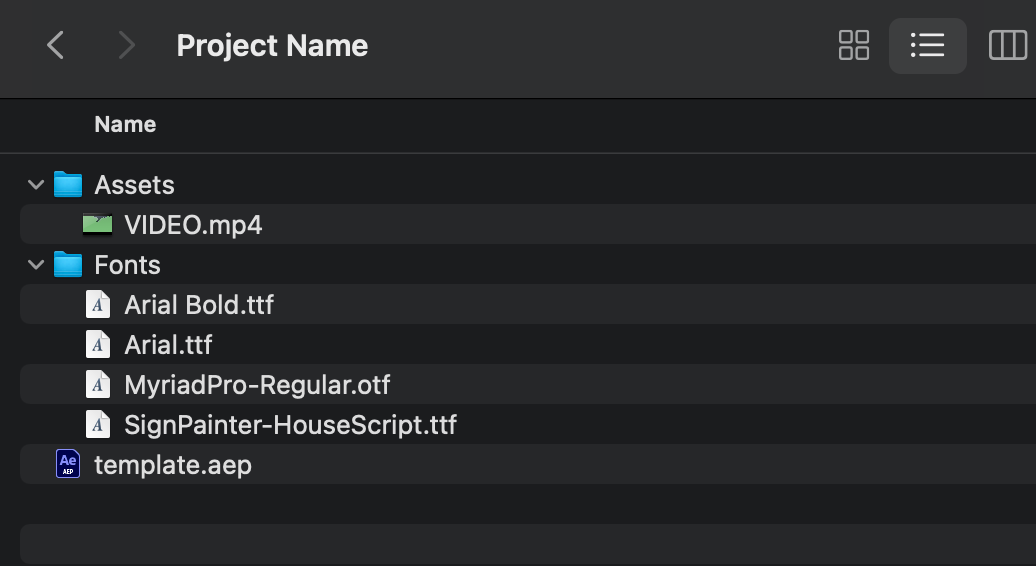
Check out our sample template to see an example of a flattened project file and its folder organization.
